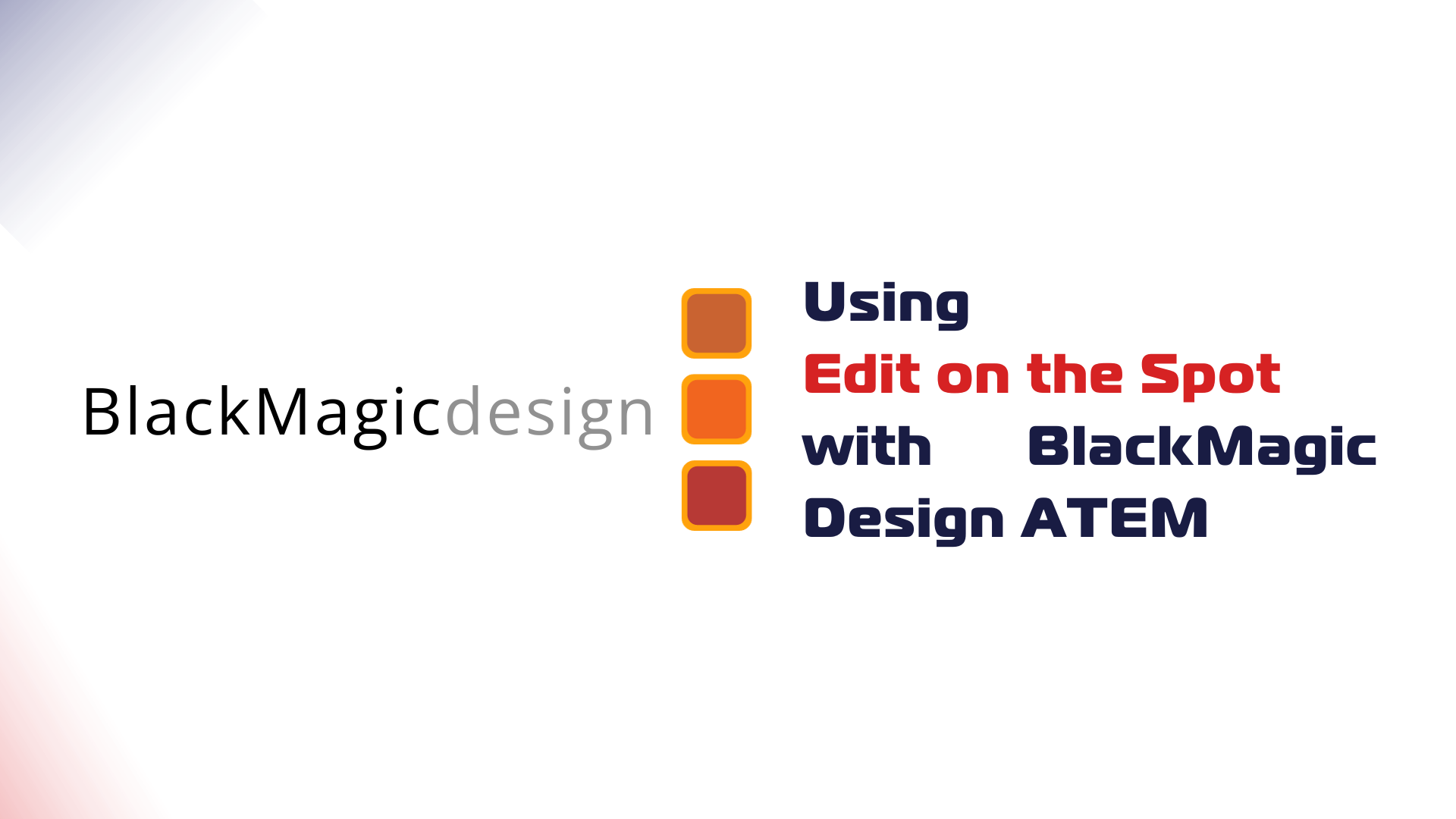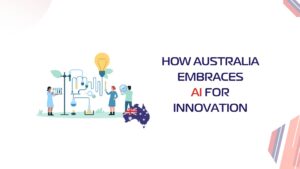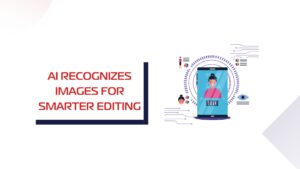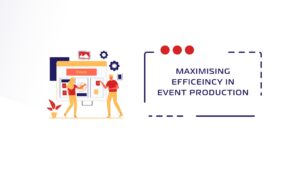For those looking for a professional solution in a networked environment, advanced users can connect the BMD ATEM switchers and video matrices by editing a loadable .xml file in the following steps:
- Click Login at https://editonthespot.com

- Enter your email address

- Retrieve your one-time password email login and click to sign in within 3 minutes of receiving the email

- Now that you have created an account, a stream key will be assigned to your login email. Repeat steps 1-3 to log in after your account has been registered. You will be required to copy and paste the Streaming Server, Stream Key and Playback URL later.

- Open the ‘Streaming.xml’ file from the appropriate folder. On MacOS, you will find it at this location – /Library/Application Support/Blackmagic Design/Switchers. To get there, select Finder > Go > Go to Folder and enter the destination. On Windows, you’ll find the file at this location – C:\Program Files (x86)\Blackmagic Design\Blackmagic ATEM Switchers\ATEM Software Control. Open the file up in a text or code editor.


- On the ATEM Mini Pro app, add a new live custom RTMP event. Then copy and paste the Streaming URL and Stream Key from Edit on the Spot.

- Either open up or restart the ATEM Software Control.
- In the ‘Live Streaming’ panel, click ‘Output’ and then, again, copy and paste the Streaming URL and Stream Key from Edit on the Spot to the “Stream Key” field.

Check out our blog to see how Edit on the Spot works with other RMTP software.
Follow us on our socials for more news and updates.